Tagging Setup Guide
Tip:
Tagging Setup Guide
Tags in AudienceTap are used to categorize and segment subscribers for better targeting and personalized communication. You can add tags across several areas inside the tool.
Applications of Tags
Post-Purchase Actions
- Tags can be added based on the products customers purchase.
- Example: In a coffee business, tagging based on roast type (light, medium, dark) or country of origin (Brazilian, Honduran, Guatemalan).
- Benefit: Creates detailed customer profiles for future segmentation.
Joining Methods
- Tags can indicate how customers joined the list, such as through different QR codes at various locations or events.
- Example: Unique QR codes in each café or event to track the sign-up source.
Forms
- Tags can be added based on the forms customers fill out, providing context on their interests or source.
Textwords
- Tags can be added when someone texts you a textword for your marketing purposes.
- Example: Now offering Decaf coffee, have your customers text CAFFINE if they don’t want to receive the decaf product drops and tag them to be sure to exclude them from the product drops.
Trigger Message Flows
Kick off a message flow by adding a tag to be your start trigger. All users who are tagged with the appropriate tag will initiate the message flow.
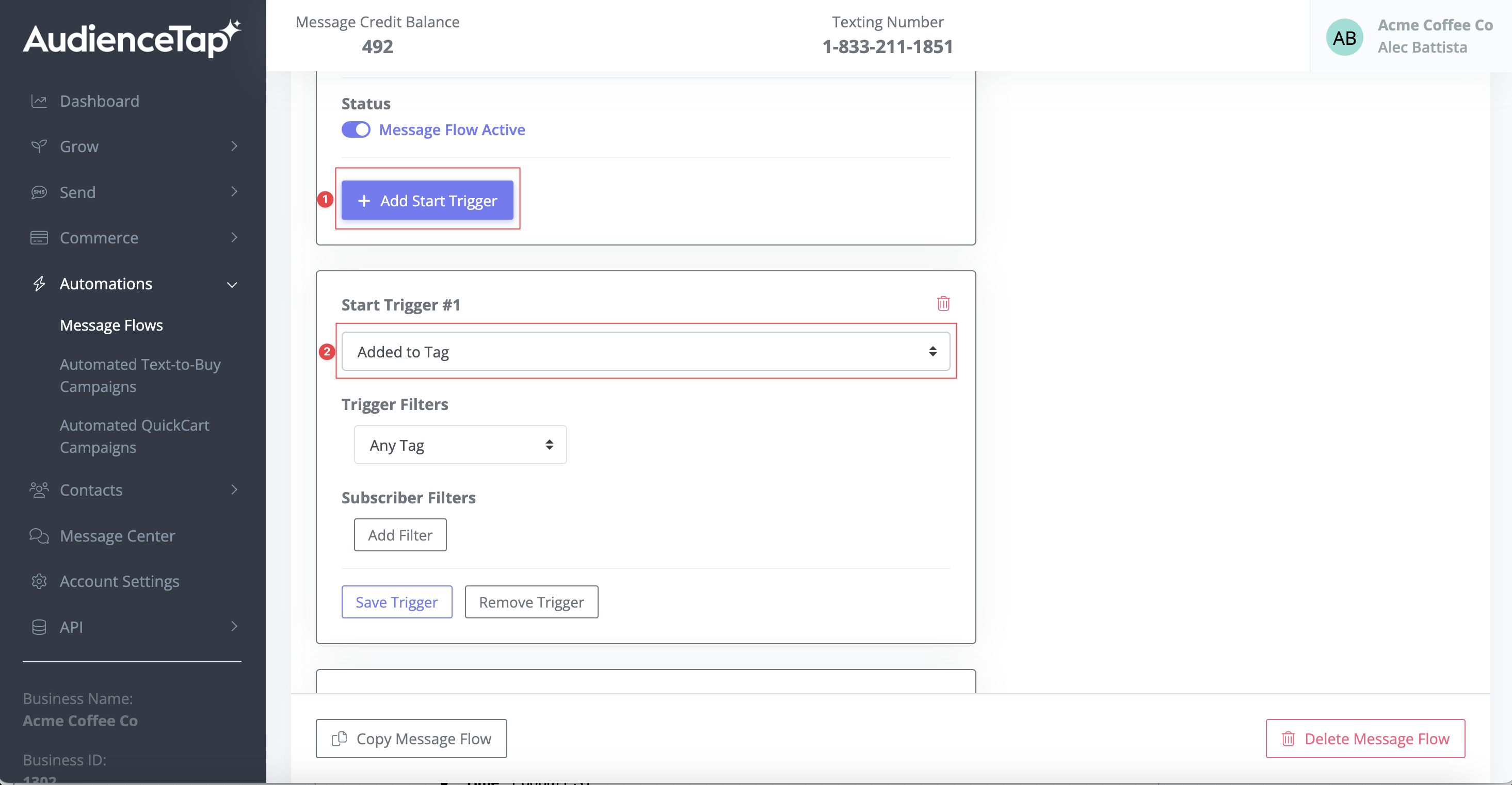
Didn’t find an answer?
Shoot us a message or give us a call and we’ll help you out


