Importing Drop Shipping Data
Importing Updated CSV Shipping Info
Importing the CSV back into AudienceTap is used for drop shippers who have exported the file to provide to the suppliers to update the respected shipping information
Once you have the exported CSV file, send it to the respective company. The suppliers will fill out the tracking numbers and carrier information in the provided columns. When the supplier returns the updated CSV file to you, navigate to the Import Tracking section in the Commerce > Orders and upload the file. This process will mark all orders in the system as shipped.

Automating Shipping Notifications
During the import process, the system will preview the shipping notification text message. By default, the message includes the carrier and tracking number using merge tags. You can customize the text message before finalizing the import. Once the import is complete, the system will automatically send a text message to customers with their shipping information. This automation ensures customers are promptly informed about their order status with minimal manual effort.
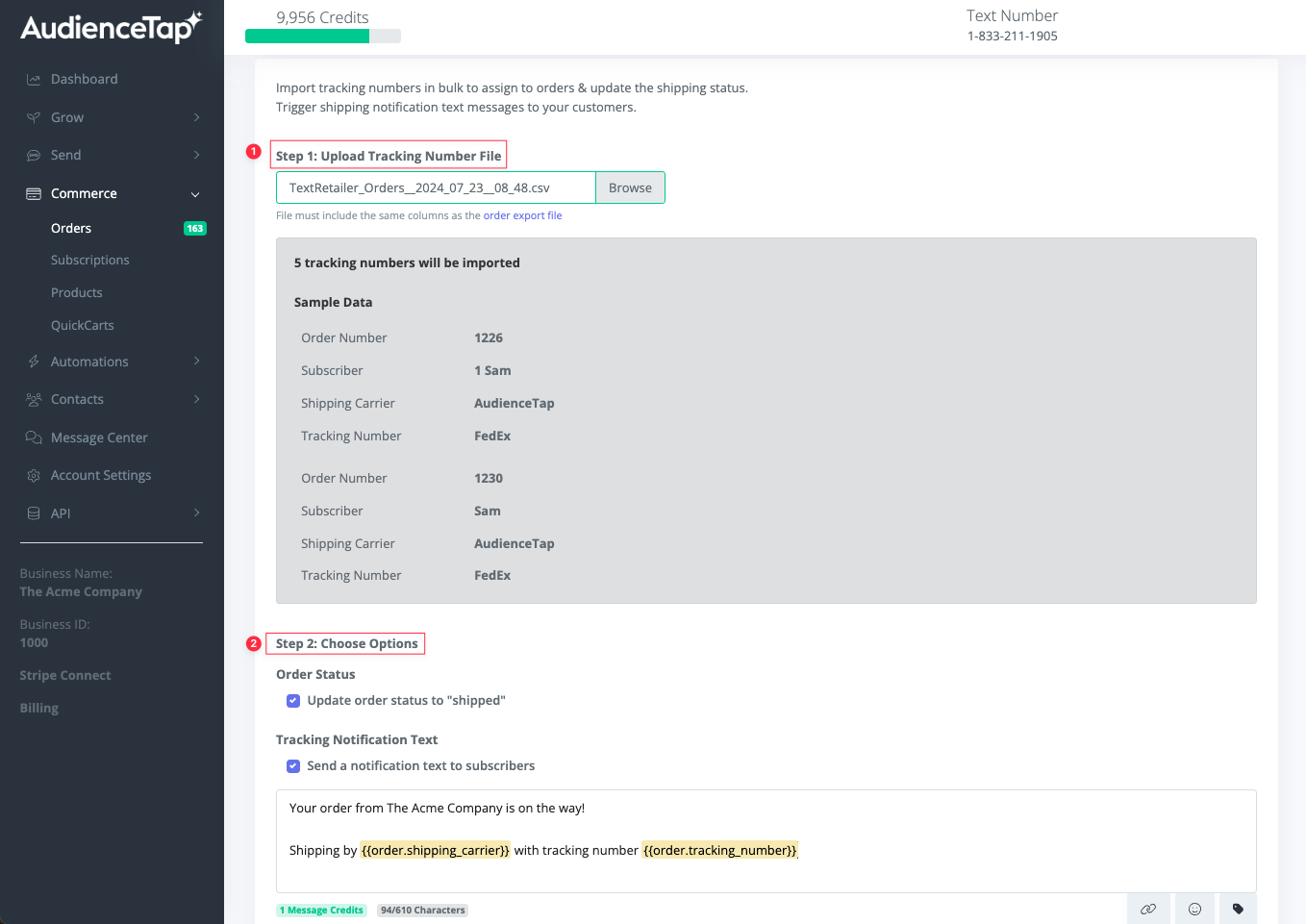
Didn’t find an answer?
Shoot us a message or give us a call and we’ll help you out


