Manually Adding Products into AudienceTap
Tip:
Manually adding products in Audience Tap involves several steps and considerations, depending on the type of product being added.
Product Types
- Physical Goods: Items like bags of coffee, books, etc., which require shipping.
- Digital Products: Files or collections of files, such as audiobooks, PDFs, or video courses, delivered digitally.
- Donations/Tip Jars: Used for non-profits or churches to collect donations without providing a product in return.
Steps to Manually Add Products
- Navigate to Products Section:
- Access the products page within Commerce drop down.
- Select Product Type:
- Choose whether the product is a physical good, digital product, or a donation.
- Fill in Product Details:
- Image: Upload an image of the product.
- SKU/Reference ID: Optionally, add a SKU or reference ID.
- Customize or add unit type/product noun
- Product Description: Add a description for the product (helps in receipts and detailed views).
- Pricing: Set the price of the product. For digital products, you can allow customers to set their own price within a specified range.
- Sales Tax: Indicate if sales tax should be applied. The system will calculate sales tax based on predefined rules.
- Inventory: Specify if inventory levels should be tracked and input the starting quantity.
- Shipping Details for Physical Goods:
- Product Weight: Enter the product weight for shipping calculations.
- Ship Station Integration: If using Ship Station, this helps in label printing and shipping cost calculations.
- Post-Purchase Actions:
- Tags: Optionally add tags to track customers who purchase the product.
- Subscriptions: If integrated with Stripe, you can set up subscriptions to automatically enroll customers after purchase.
- Variants:
- If the product has different versions (e.g., sizes, colors), set up variants with specific details like price, SKU, inventory levels, and images.
- Save the Product:
- Ensure all details are correct and save the product.
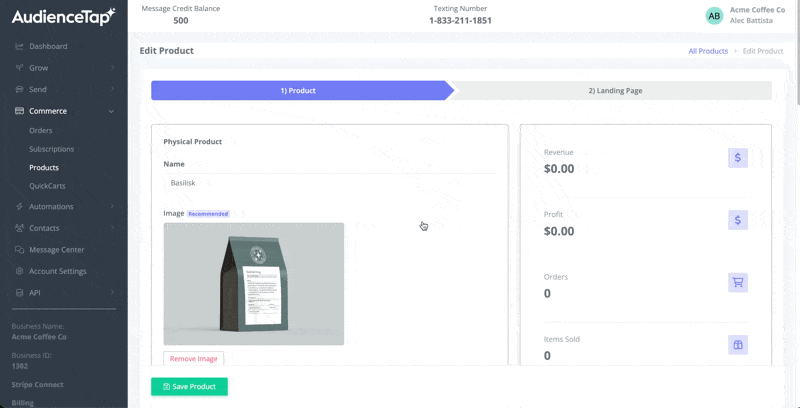
Additional Notes
- Quick Carts and Text-to-Buy Campaigns: Products can be added to these for easier purchasing options.
- Integrations with Shopify and BigCommerce: If using these platforms, products are managed there, and Audience Tap pulls the product catalog and inventory data.
- Receipts and Order Handling: Shopify and BigCommerce handle receipts and orders, while Audience Tap does so for non-integrated products.
Didn’t find an answer?
Shoot us a message or give us a call and we’ll help you out


