Coupon & Credit Setup Guide
Tip:
Setting Up Coupons
- Create Coupon:
- Go to the contacts section and select coupons.
- Create a new coupon.
- Name the coupon (e.g., "10% off Welcome Offer").
- Assign a tracking code (e.g., "WELCOME10") for backend tracking.
- Set Discount Type and Duration:
- Choose the discount type (fixed amount or percentage).
- For a percentage discount, input the percentage (e.g., 10%).
- Set the duration (single-use or forever).
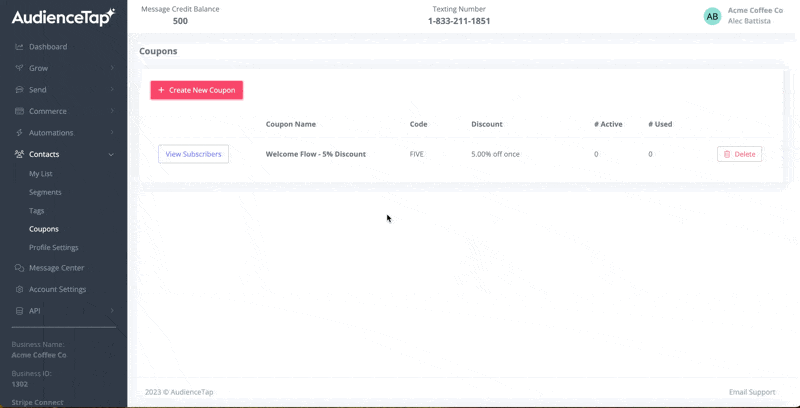
3. Update Automation:
- Go to the message flows in automation.
- Add the newly created coupon to the flow.
- Ensure it applies automatically to the first or next purchase.
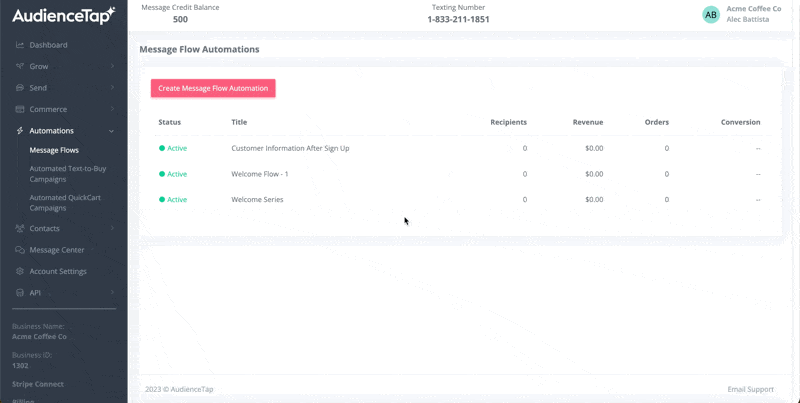
Things to consider
- Both credits and coupons are automatically applied to the subscriber's account.
- Customers do not need to input any code as it is managed on the backend.
- Decide between offering a flat dollar discount (use credits) or a percentage discount (use coupons) based on preference.
- Issued as a flat dollar amount (e.g., $5 or $10) or percentage off
- Acts like a gift card and applies to the order total after tax and shipping.
- If the credit balance is greater than the order total, the remaining balance carries over to the next purchase.
- Applied to the order subtotal before tax.
- Single-use or multiple-use options available
Didn’t find an answer?
Shoot us a message or give us a call and we’ll help you out


